|
|
Movavi Photo Editor
Opening images
Add file
Click on the button Add image and choose the needed image from your computer.
Click on the button Add image and choose the needed image from your computer.
Drag-and-drop
Find the necessary image in Windows Explorer and then drag it from Windows Explorer right onto the Movavi Photo Editor window or choose the folder.
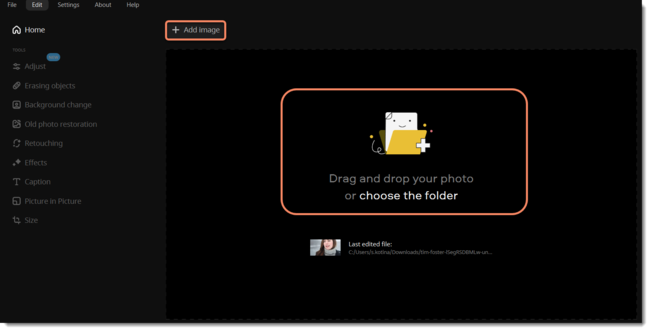
Recent file
On the start screen, click Last edited file. The thumbnail next to it shows which image was opened last.
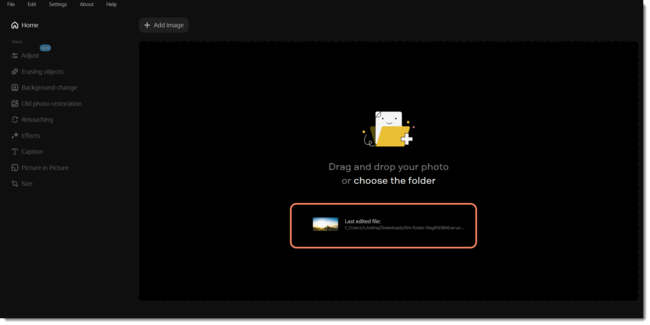
File menu
Open the File menu and select Open. A Windows Explorer dialog box will appear. There, choose the file you want to edit and click Open.
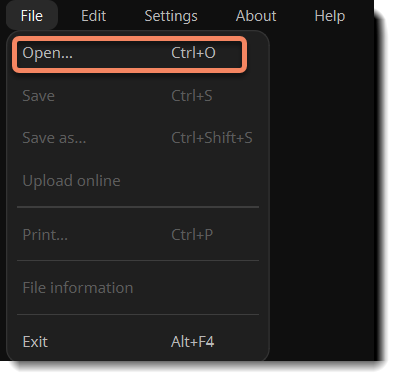
See also


