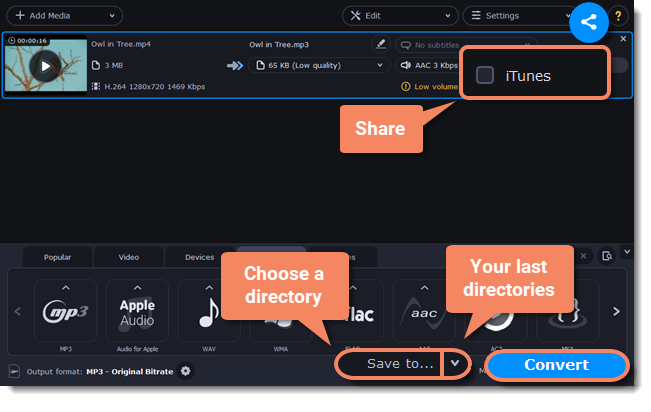|
|
Choosing an audio format
Even though MP3 is the most commonly used format, you may also encounter other formats, such as AAC or FLAC, which can preserve audio quality better, but aren't supported by all devices. Converting audio will not only let you play music on any device or player, but also organize and compress your media library.
Open music
-
Click Add Media in the upper left-hand corner.
-
Click Add Audio in the pop-up list.
-
A Explorer dialog box will appear. Choose the audio files you want to convert. Or simply drag the audio files onto the converter window.
Choose audio format
-
In the lower part of the window, click the Audio tab to see the list of audio formats.
-
Click the format you want to convert the audio to.
-
Choose the bitrate that you want to use. To convert without changing the bitrate, choose the preset marked with "Original bitrate ".
Bitrate – the bitrate reflects the amount of data in kilobits that is played back each second (measured in kbps). Higher bitrate usually means higher audio quality as well as larger file size, as extra data needs to be stored within the file. For audio presets, the bitrate is listed next to the format. When you convert a file to lower bitrate, the extra bits of data are irretrievably lost, meaning that you cannot increase quality by converting audio to a higher bitrate, because the file no longer contains the data that can be used to restore higher quality.
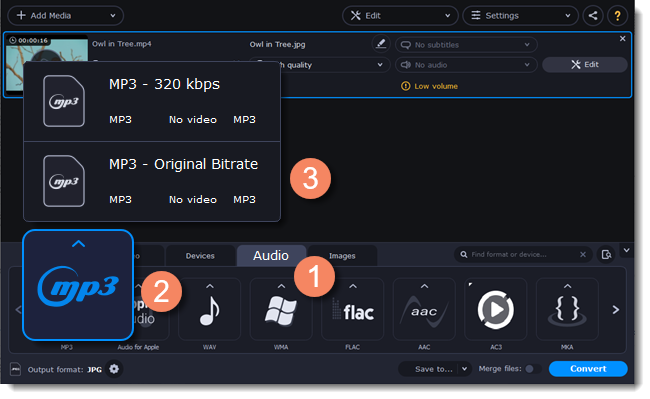
Edit audio (optional)
Rename file
Renaming media files helps keep the music library in order.
-
Click the pencil icon
 next to the file you want to rename.
next to the file you want to rename. -
Enter the file's new name.
-
Click OK.
Normalize and manage volume
If some of your music files are quieter than others, you can normalize their sound so you don't have to adjust the volume every time you listen to them.
-
Click the Edit button next to the file you want to normalize.
-
The Editor window will open. There, switch to the Audio tab.
-
Adjust the volume level or select the Normalize volume option.
-
Click Save and Close.
Convert and upload
-
At the bottom of the window, click Save to... and choose a folder you to save converted files to. You can select one of your previous folders by clicking the check near the Save to... button.
-
If you want to upload the music to iTunes after converting, click the sharing button
 at the top of the window and select iTunes from the pop-up window.
at the top of the window and select iTunes from the pop-up window. -
When you're ready, click Convert to start the audio processing. Your files will be ready in a few minutes at most.