|
|
Creating GIFs from videos
Open a video
-
Click Add Media in the upper left-hand corner of the window and choose Add Video from the pop-up menu.
-
Find the video you want to turn into a GIF and click Open.
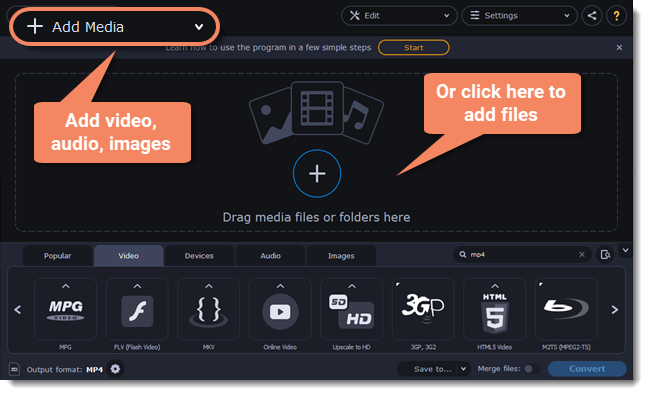
Trim the video
Usually, GIFs are pretty short, which means you'll need to trim the video to show just the important part.
-
Click the Edit button next to the video in the file list to open the Editor window.
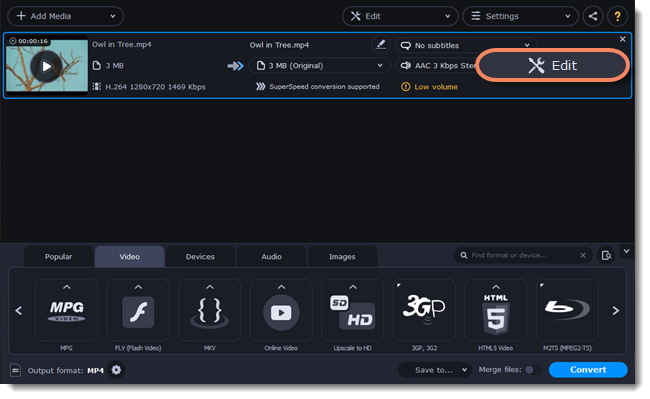
-
Cut the video as you need.
-
Click Save and Close to finish trimming and close the editor.
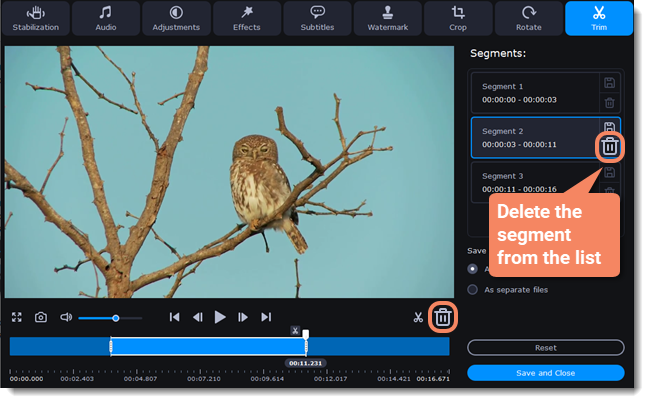
Choose GIF format
-
In the lower half of the window, click the Images tab to see image formats.
-
Click GIF to see GIF conversion options.
-
Choose a size for your animated GIF. For example, "Medium GIF".
-
(Advanced) To change the frame rate, click the Customize button next to the output format at the bottom to customize the selected preset. In the settings window, choose the frame rate you need and click OK. Higher frame rates will make the movements seem smoother, but will increase the GIF's file size.
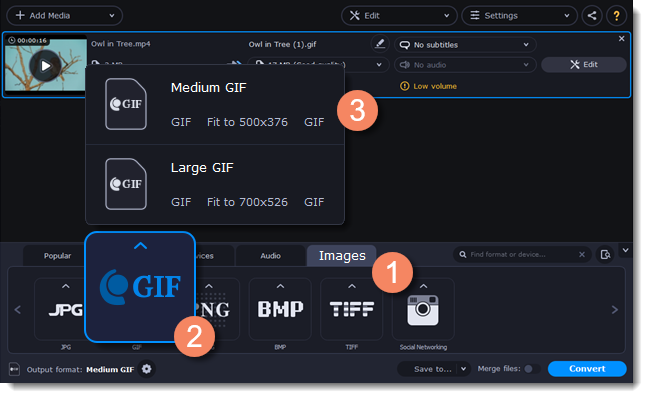
Save the GIF
-
At the bottom of the window, click Save to... and choose a folder you to save converted files to. You can select one of your previous folders by clicking the check near the Save to... button.
-
Click Convert to save your animated GIF.


