|
|
Movavi Picverse
Managing photos
You can upload your photo collection to Movavi Picverse and manage them more comfortably and quickly.
Uploading photos
At first startup, you will see a welcome screen. Click Open Files or Folders to add files to your Gallery. Or just drag and drop them into the window.
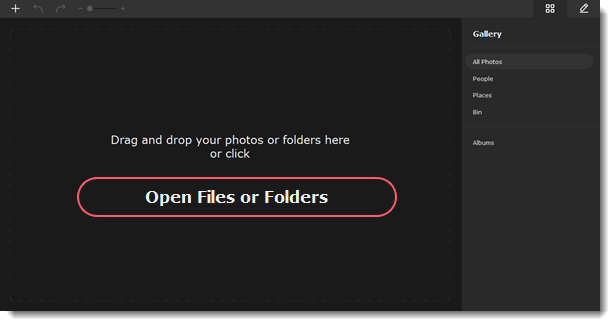
Now you can see all your added photos on the All Photos tab. The program will automatically detect people on your photos and create albums with them. If your photos have a geotag, they will also be automatically sorted by places on the Places tab.
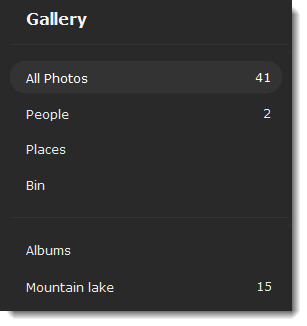
Viewing photos
Double-click a photo to view and edit it.
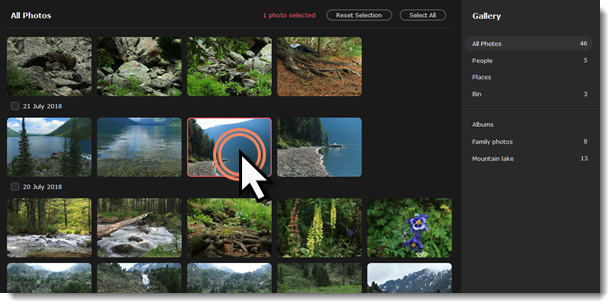
Sorting and ordering your collection
You can sort photos in the Gallery and put them in descending or ascending order. Click a filter and select the one you need.
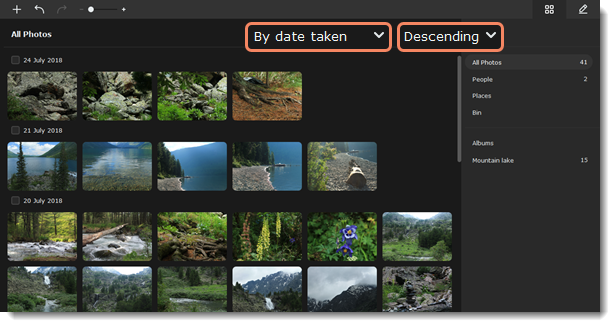
Enlarge photo previews by moving the size-changing slider at the top bar.
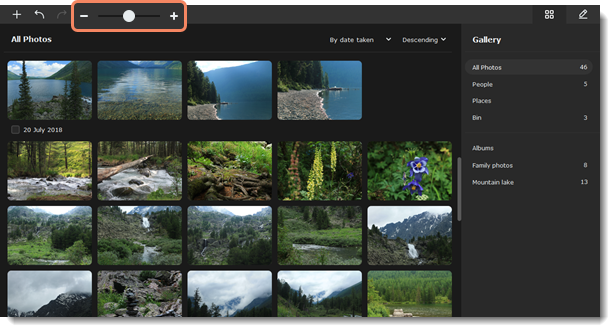
Select photos by selecting a date checkbox above a group of photos. Or just click photos one by one.
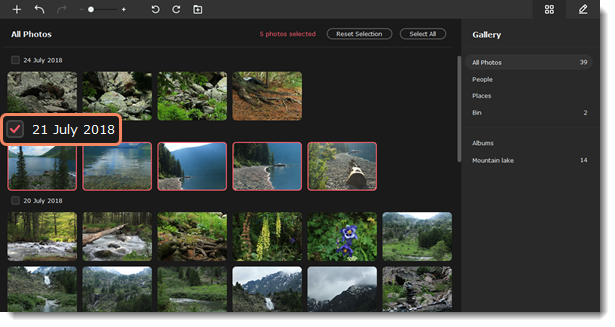
See also


