|
|
Movavi Picverse
Opening images
Drag-and-drop
Find the necessary image in Windows Explorer and then drag it from Windows Explorer right onto the Movavi Picverse window.
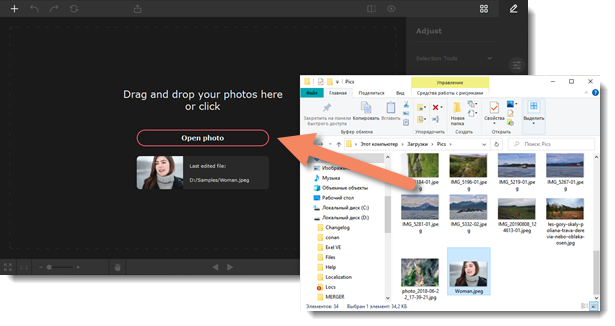
Browse
On the start screen, click Open photo. A Windows Explorer dialog box will appear. There, choose the file you want to edit and click Open.
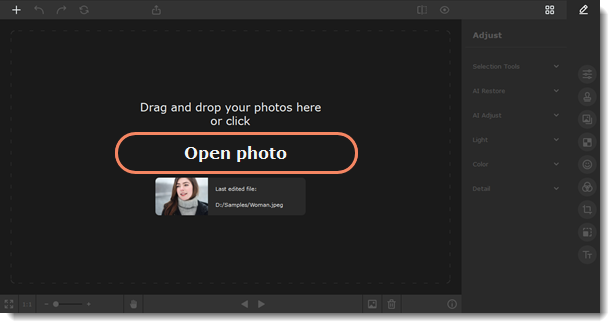
Open photo button
Click the open photo  icon in the upper left corner of the window. A Windows Explorer dialog box will appear. There, choose the file you want to edit and click Open.
icon in the upper left corner of the window. A Windows Explorer dialog box will appear. There, choose the file you want to edit and click Open.

Recent file
On the start screen, click Last edited file. The thumbnail next to it shows which image was opened last.
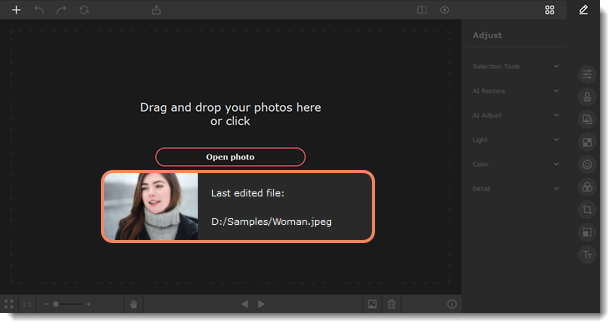
File menu
Open the File menu and select Open. A Windows Explorer dialog box will appear. There, choose the file you want to edit and click Open.
See also


