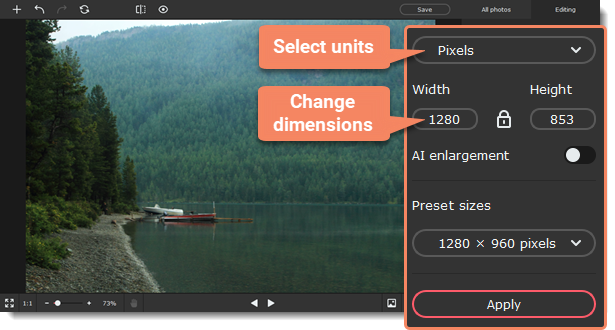|
|
Movavi Picverse
Resizing images
Tip: If you intend to make other edits to the photo, do them before resizing it since the image quality will be preserved better. Also, we recommend that you save a copy of the image before resizing in case you need it later, especially if you plan on printing out the image.
Open the Resolution tab.
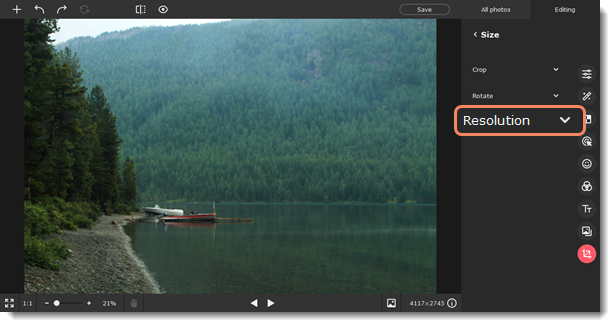
-
First select the measurement unit in the box on top of the tab: pixels, percent, centimeters, or inches.
-
Set new dimensions for the width and height. You might see significant visual distortions of the image after resizing, so to prevent this, enable the Keep aspect ratio
 option. The icon will turn into a closed lock.If you need to raise the resolution of your image, select the AI enlargement option. It will help you enlarge the photo without any quality loss.
option. The icon will turn into a closed lock.If you need to raise the resolution of your image, select the AI enlargement option. It will help you enlarge the photo without any quality loss. -
Or select one of the commonly used sizes from the preset list.
-
Click Apply to resize the image.