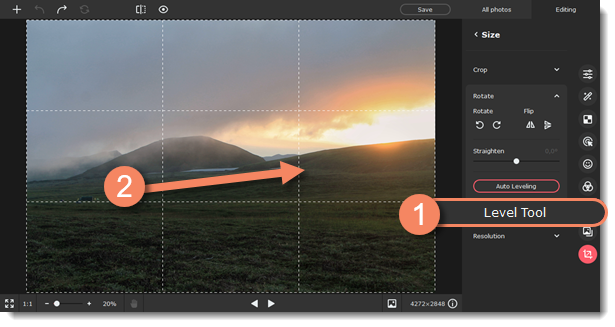|
|
Movavi Picverse
Rotating images
Open the Rotate tab.
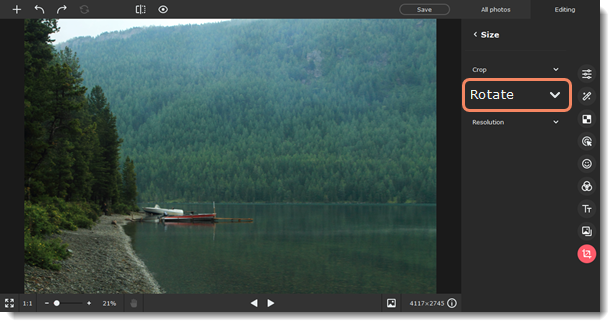
Use the buttons on the Rotate and Flip tab to rotate the image by 90 degrees or to mirror the image.
|
|
Rotate your photo 90° counterclockwise
|
|
|
Rotate your photo 90° clockwise
|
|
|
Flip your photo horizontally (left to right)
|
|
|
Flip your photo vertically (upside-down)
|
Straighten images
The Straighten slider rotates the image up to 45° either way.
Auto leveling
Click the Auto Leveling button to straighten the horizon automatically.
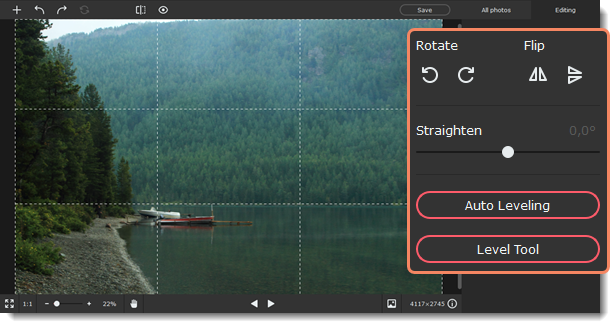
Level tool
-
In your photo, find a straight horizontal or vertical line. It can be the horizon, the side of a building, or any other lines that are parallel or perpendicular to the horizon.
-
Now, click the Level Tool and trace that line on your image. Once you've traced the line, the image will be automatically rotated to make that line precisely horizontal or vertical.