|
|
OpenGL troubleshooting
If you see the following message about OpenGL when you open Movavi 360 Video Editor or you've noticed that the player, filters, or transitions do not work, your computer most likely does not support the necessary version of OpenGL. To run Movavi 360 Video Editor, your computer needs to support at least OpenGL version 2.0, and version 2.1 is required for smooth performance.
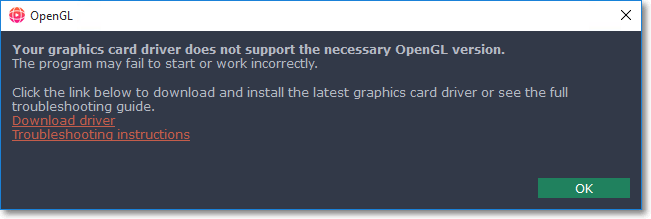
OpenGL is a software interface that manages graphics output. Usually, OpenGL is handled by your graphics card driver. However, some graphics cards do not support the necessary version of OpenGL. For these graphics cards, you can try the steps below:
Step 1: Update your graphics card driver
Sometimes, this issue may occur when something is wrong with the graphics card drivers or they are out of date. Download the driver installation file from the manufacturer's website and install it following the on-screen instructions.
It is recommended that you restart the computer after installing driver software. After that, try starting Movavi 360 Video Editor. If you see an error message again, proceed to the next step.
Step 2: Try the software OpenGL implementation
If your graphics card still doesn't support OpenGL 2.1 even after updating the driver, you can use a software alternative:
-
In the message you see after starting Movavi 360 Video Editor, select the Download and install software OpenGL implementation box.
-
Or, in the main Movavi 360 Video Editor window, open the Settings menu and choose Preferences. There, select the Use software OpenGL implementation option and click OK.
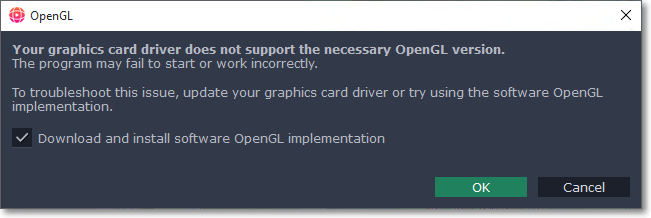
After that, the software OpenGL package will be automatically downloaded and installed. When the installation is finished, restart Movavi 360 Video Editor.
If these steps haven't helped:
-
Check that your computer meets the minimum system requirements. Your graphics card must support at least OpenGL 2.0.
-
Contact our support team. Provide your graphics card model and list the steps you've taken to solve the problem.


