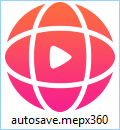|
|
Projects
A Movavi 360 Video Editor project is a file in the *.mepx360 format that contains your work on creating a video. A project stores the locations of each media file used in the project, as well as the edits, special effects, and settings that you use as you make your movie.
Creating a project
To create a new project, open the File menu and choose New Project. A new project will be automatically created when you start Movavi 360 Video Editor.
Saving projects
To avoid losing your editing progress, make sure to save your project every once in a while. To save a project, open the File menu and choose Save Project.
How to change where projects are saved
1. Open the Settings menu and choose Preferences.
2. Click the Files tab.
3. Find the Save project files to box and click the button next to it to choose a different folder for storing your projects.
4. Select the folder you want to use and click Select Folder.
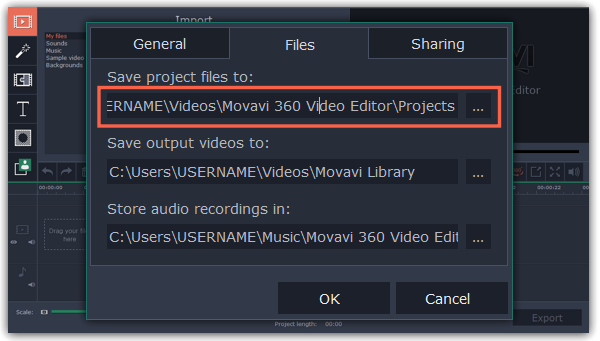
Opening projects
To open a previous project, open the File menu and choose Open. Then, find the project file and continue working on your movie. By default, your projects are saved to "\My Videos\Movavi 360 Video Editor\Projects".
A: Find your project in Windows Explorer and drag it onto the Video Editor window.
B: Find your project in Windows Explorer and double-click it to open it.
C: Click Open Project on the welcome screen. Then, locate the project file in the Windows Explorer box and click Open.
D: Open the File menu and choose Open Project. Then, locate the project file in the Windows Explorer box and click Open.
Media use
When you open a previously created project, you may see a message saying that a file is missing from the project. This may happen if one of the files used in the project has been moved somewhere else or deleted from disk. In this case, click Browse in the message box to find the file in its new location, or click Skip to open the project without the missing file. We recommend that you copy all the files to your hard drive before editing.
How can I play my project?
Project files cannot be viewed in a regular video player, but can only be opened with Movavi 360 Video Editor. To view the finished work in a player, you need to first export your movie to a common video format.
Restoring work from an autosave
If your computer malfunctions and you cannot save the project, some of your work may be restored using an autosave file. Simply rename the "autosave.mepx360" file and open in in the Video Editor to continue working on your project.