|
|
Chroma key
The chroma key effect can remove any color from an image or video, leaving the background transparent. It's better to use videos with green or blue colored backgrounds. Black, gray or white won't work or work badly.
-
Add the video or image clips that you want to use as the foreground and the background.
-
Select the foreground video and move it up onto the extra video track. The Position tab will open.
-
To make the foreground video cover the background video entirely, select the Overlap position on the Position tab.
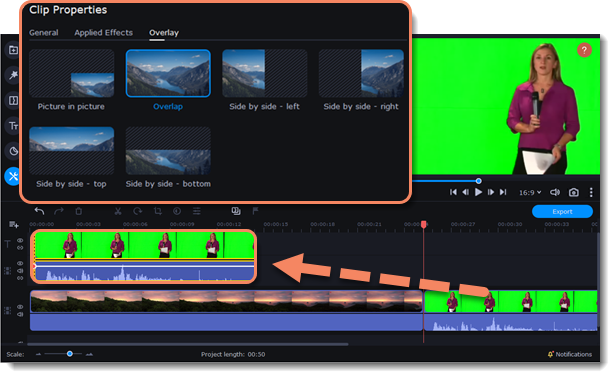
-
Click the More Tools icon on the left-hand sidebar and select Chroma Key under Video Editing.
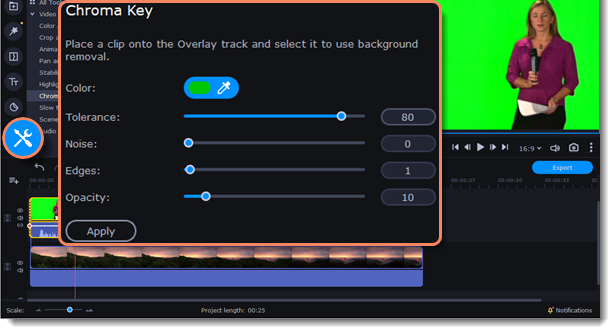
-
Once you open the Chroma Key tool, move your mouse cursor over the player and click the color you want to remove. The color will become transparent.
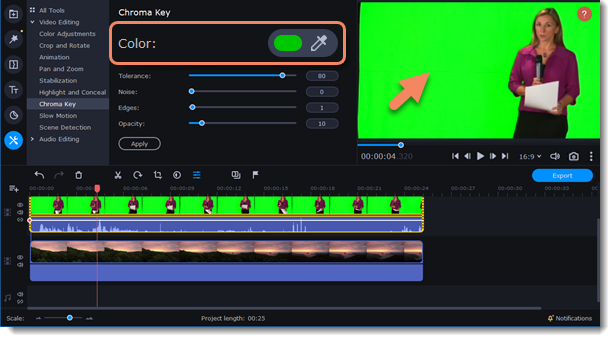 Use more settings:ToleranceSet how many similar shades of the selected color should also be removed.NoiseChoose how sharp the object's edges should be.EdgesChoose how thick the object's edges should be.OpacitySet the transparency of the background.
Use more settings:ToleranceSet how many similar shades of the selected color should also be removed.NoiseChoose how sharp the object's edges should be.EdgesChoose how thick the object's edges should be.OpacitySet the transparency of the background. -
The changes will be applied automatically.


