| Movavi Slideshow Creator :: Quick start
|
This section describes easy steps you should take to create a
slideshow with Movavi Slideshow Creator.
1. Load photos to Movavi Slideshow Creator.
On the Photos tab, click the
Add button and select photos from which you want
to create a slideshow. To add the whole content of a folder, click
the Add Folder button and select a necessary
folder.
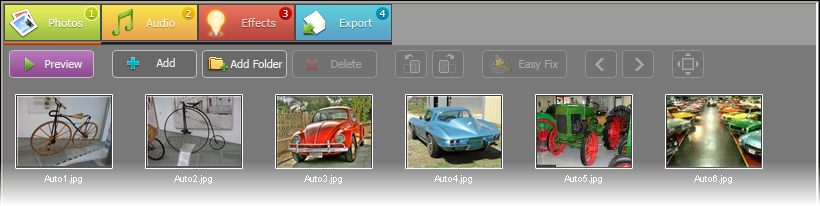
2. Create a music playlist
Click the Audio tab. Then, click the
Add button and select audio files you want to use
as background for your slideshow. If you want to loop playback of
one audio file across the entire slideshow, select it and click the
Repeat Audio button on the toolbar. If you play to
use a number of audio files, sort them using the Move
Up and Move Down buttons on the
toolbar.
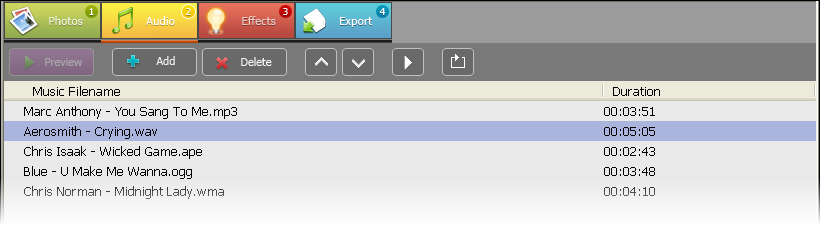
3. Select random or specific effects
Click the Effects tab. If you want to add
random effects between photos, leave the Apply random
transitions check box selected. If you want to select a
specific effect, clear the check box and select an effect you need
from the list.
Drag the Transition duration and Slide
duration sliders to define time for effect displaying and
slide duration.
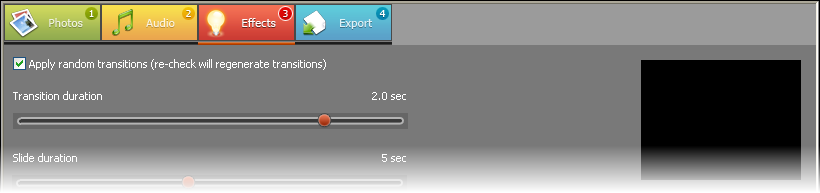
4. Save a project as a video file or burn it to
DVD
Click the Project tab and select one of
exporting options for the created slideshow: Save as Video
File, Save for Mobile Devices or
Burn to CD/DVD.
See also:
Interface
Working
© MOVAVI
|