| Movavi Slideshow Creator :: Working ::
Exporting a slideshow
|
Once you have finished editing, you can export your slideshow.
The export option includes saving a slideshow for mobile devices,
converting/saving a slideshow to one of the most popular video
formats and burning a slideshow to a CD or DVD.
To save a slideshow in one of the most popular video
formats:
- Click the Export tab.
- Click the Save As Video File button, select File >
Export Project > Save As Video File, or press
CTRL+R on your keyboard.
- From the Output Format list, select a video format in
which you want to save your slideshow.
- From the Preset list, select a desired preset for video
saving. If necessary, change the selected presets by clicking the
Settings button.
- Click Save and specify a path for saving your video.
Then click Save once again.
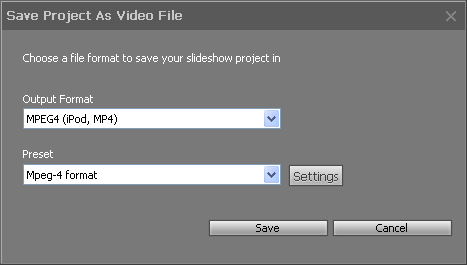
To save a slideshow for mobile devices:
- Click the Export tab.
- Click the Save For Mobile Device button or select
File > Export Project > Save for Mobile Device.
- From the Device list, select a device for which you want
to save your slideshow.
- From the Preset list, select a desired preset for
slideshow saving.
- Click Save and specify a path for saving your slideshow.
Then click Save one again.
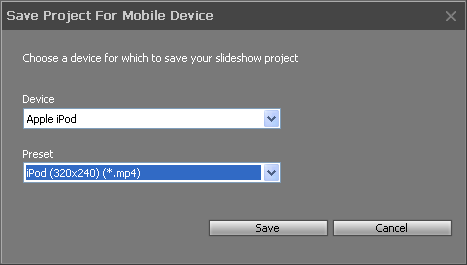
To burn your slideshow to a CD or DVD:
- Click the Export tab.
- Click the Burn to CD/DVD button or select File >
Export Project > Burn to CD/DVD.
- Click Continue to start the burning wizard; follow the
wizard steps to create a CD or DVD with a slideshow.
You can cancel the current operation at any moment of time by
clicking the Cancel button.
 NOTE: NOTE:
Before exporting a slideshow, you can preview it: click the
Preview Slideshow button on the Export tab.
Back to Working
© MOVAVI
|