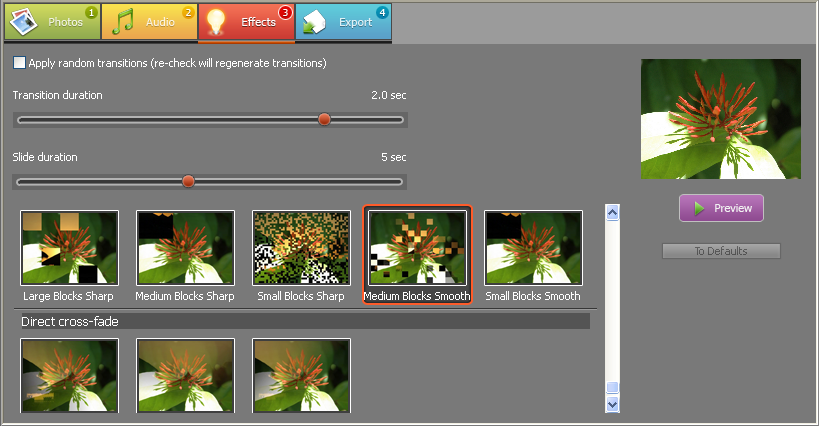| Movavi Slideshow Creator :: Working ::
Applying transitions
|
After you have added necessary graphic and audio files to a
slideshow, you should specify what transitions (or effects) should
be applied to images in your slideshow.
To apply a transition to a slideshow:
- Click the Transitions tab.
- If you want to apply random transitions to slides, leave the
Apply random transitions check box selected. In
this case, Movavi Slideshow Creator will insert different random
transitions between slides of a slideshow. If you want to select
one transition to be applied to all slides in a slideshow, clear
the check box and select a necessary effect from the list
below.
- Drag the Transition duration slider to a
necessary position to adjust the transition speed.
- Drag the Slide duration slider to a necessary
position to define the duration of slide display.
To preview a slideshow with transitions, click the
Preview button on the right.
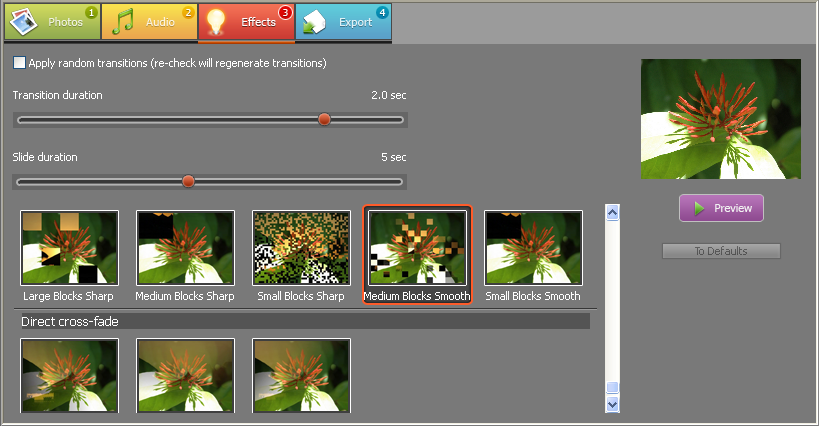
Back to Working
© MOVAVI
|