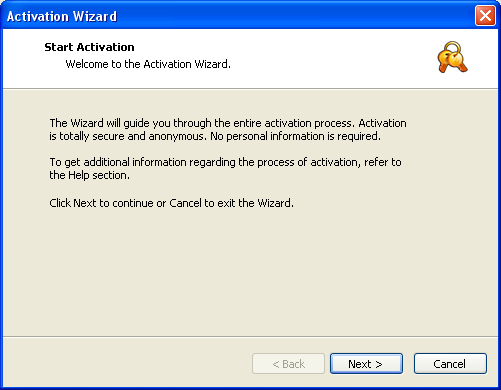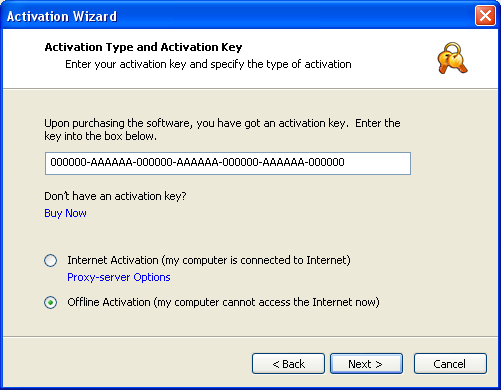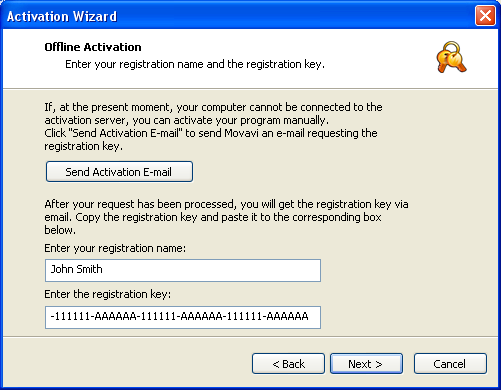| Movavi Slideshow Creator :: Manual (offline)
activation of Movavi Slideshow Creator
|
Manual (offline) activation is recommended when the
computer on which you installed your Movavi Slideshow Creator
cannot be connected to the Internet, or when the online activation
fails.
Although manual activation requires you to send and receive
e-mails, you can complete this part of the activation process using
any other computer that can be connected to the Internet.
Step 1.
- Launch Movavi Slideshow Creator.
- On the main menu, choose Help > Activate
Software.
- When the Activation Wizard is launched, click
Next to continue.
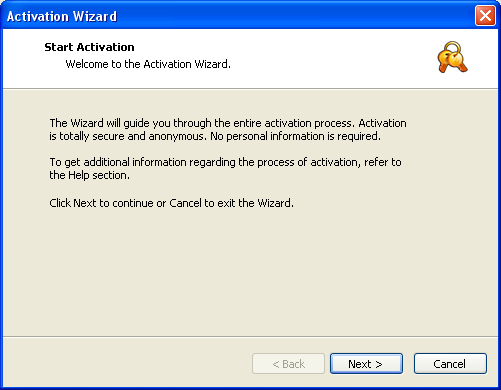
Step 2.
- Enter the activation key you received upon purchasing
Movavi Slideshow Creator into the corresponding box of the
Activation Wizard dialog window.
- Choose Offline Activation.
- Click Next to proceed to the next window of the
Activation Wizard.
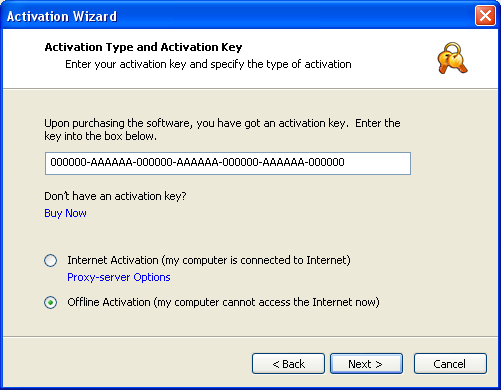
Step 3.
To complete this step, you will need to send us an e-mail
containing required
information. Having done this, you will receive
an e-mail from Movavi with your registration key
allowing you to complete the registration process.
Note that you can complete this step using any
computer connected to the Internet (not necessarily the computer on
which you installed Movavi software).
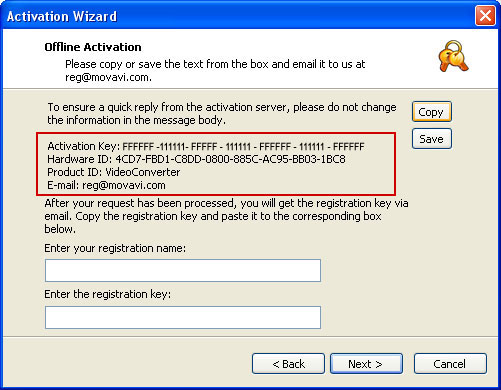
- Click Copy to copy all the required information
(Activation key, Hardware ID, and Product ID) from the
Activation Wizard dialog window to the clipboard. To save the
information as a file, click Save.
- Paste the information to your e-mail and send it to Movavi at
reg@movavi.com.
To ensure a quick reply from the activation server, please do
not alter the information in the message body or subject
field.

After your information has been processed, you will get an e-mail
with your registration key. This may take up to 1 hour.
Step 4.
- Copy the registration key from the e-mail and insert it into
the corresponding box of the Activation Wizard dialog window.
- Enter your registration name into the corresponding box.
- Click Next to submit the information.
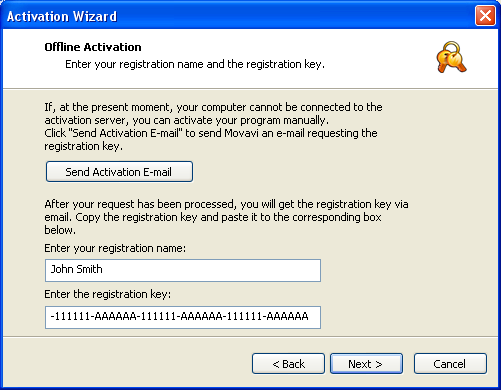
Step 5.
Upon completion of the activation process, you will be
notified about the successful activation of Movavi Slideshow
Creator.
- Click Finish to close the Activation Wizard.
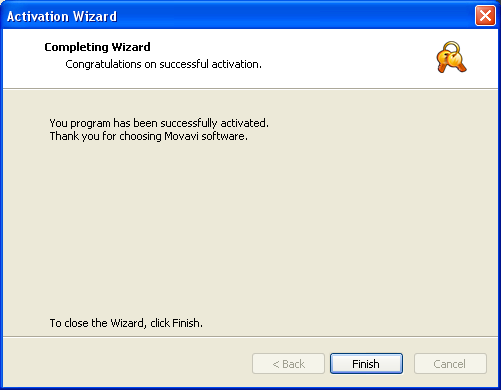
If you have any questions or problems when activating Movavi
Slideshow Creator, do not hesitate to contact our technical support
team at support@movavi.com
© MOVAVI
|