|
|
Changing the format
New recordings are created in the MKV format which is supported by most players. This guide will show you how to save your video recordings in a different format. You can also convert your video recordings to audio by saving them as an audio format.
Before you start:
-
Open the recording that you want to change in the capture editor.
Step 1: Open the output options
Click Save As to open the output options.
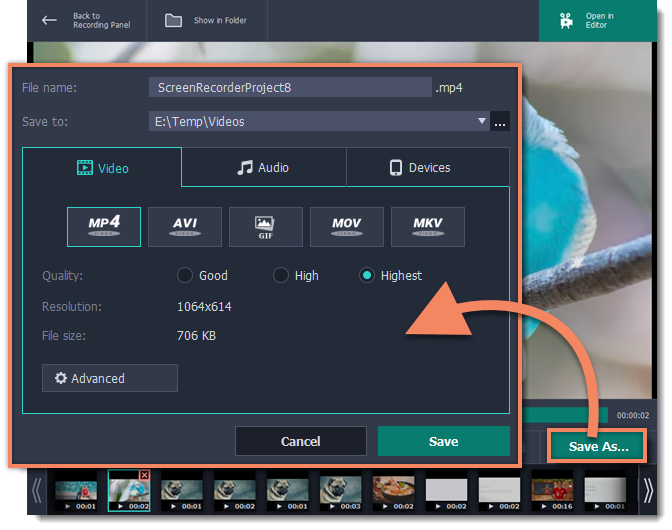
Step 2: Name and location
Enter a name for your new file under File name. If you want to store the recording somewhere other than the default folder, click the ellipsis button  next to Save to and choose a different folder.
next to Save to and choose a different folder.
Step 3: Choose a new format
Select a format you want to use. The formats are organized into three groups:
-
Video - MP4, AVI, GIF, MOV, MKV
-
Audio - MP3
-
Devices - iPhone, iPad, Android
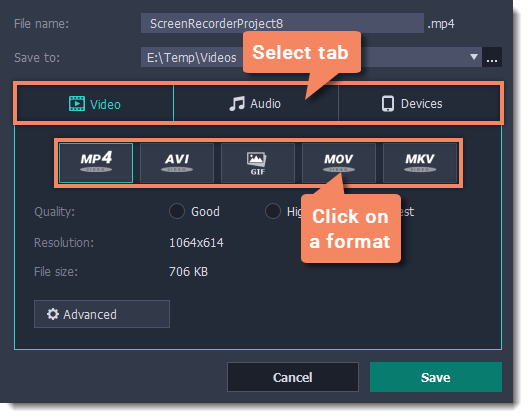
Step 4: Save the file
Finally, click Save to convert your recording to the selected format. This may take a while for large videos.


