|
|
Adding media files
Before you begin uploading your videos and files online, you will need to add the files to the queue. If you used the Upload to the Web option in one of the Movavi Video Suite modules to open Share Online, the files will already be added to the program, however you can always add additional files using one of the following ways:
Step 1:
Select the necessary files in a Windows Explorer window and drag them onto the Share Online window.Step 2:
. In the top part of the Share Online window, click Add File and browse for files you want to upload.Step 3:
If you want to add all files within a folder, click Add Folder at the top of the window and select one or more folders in the Browse dialog box.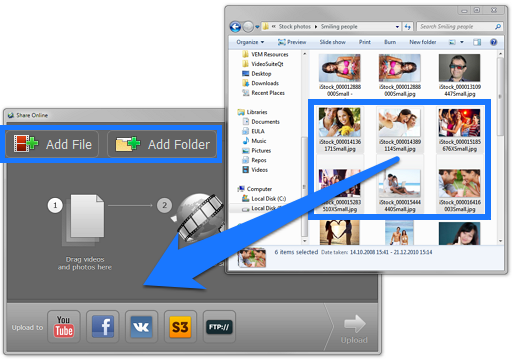
Managing files on the list:
-
To remove a file from the list, click the
 button to the right of it.
button to the right of it. -
If you want to temporarily exclude files from the upload queue, uncheck the box
 to the left of the file. The file will remain in the list, but will not be uploaded when you click the Upload button.
to the left of the file. The file will remain in the list, but will not be uploaded when you click the Upload button. -
To remove all files from the list, click Clear List at the top of the window.


