|
|
Convert for devices
How to convert video for devices
Each device has specific requirements to the type of video it can play, with some older devices supporting only a handful of video formats. To make sure you'll be able to watch the videos on your device, convert them using the output preset created specifically for your device, and all the necessary output settings will be selected automatically. This way, you don't have to look for what formats your phone supports, as it's all selected for you.
Find your device automatically
If you're converting for a smartphone or tablet, connect the device via USB, and the converter will automatically detect it and recommend the best output format.
Step 1: Add files
Open the files you want to convert.
Step 2: Open the Devices tab
In the lower half of the window, click the Devices tab so see a list of device presets.
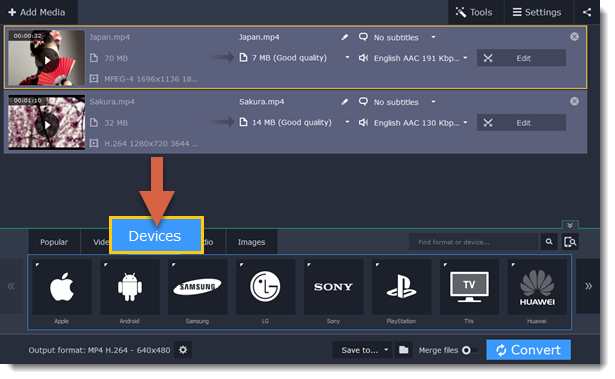
Step 3: Find your brand
In the Devices list, use the arrows on the left and right to scroll through the list and find your device's manufacturer and click on it to see a list of device models.
If you don't see the device's brand in the list, try the search bar, or use a general category, such as Android, TVs, or Tablets.
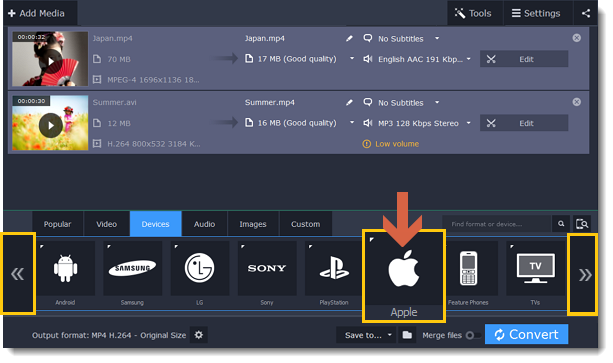
Step 4: Find your device
Choose your device from the selected brand's list and click on it to select it as the output format. Now, the format, codec, and resolution is automatically selected to be optimal for your device.
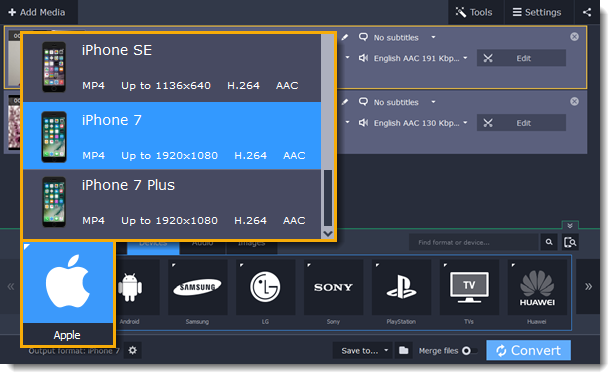
For example, to convert videos for the iPhone 6s, find Apple in the list, and then choose the iPhone 6s preset.
Step 5: Convert
Click the folder icon  next to Save to to select where you want to save the videos, and then click Convert to start processing the files.
next to Save to to select where you want to save the videos, and then click Convert to start processing the files.
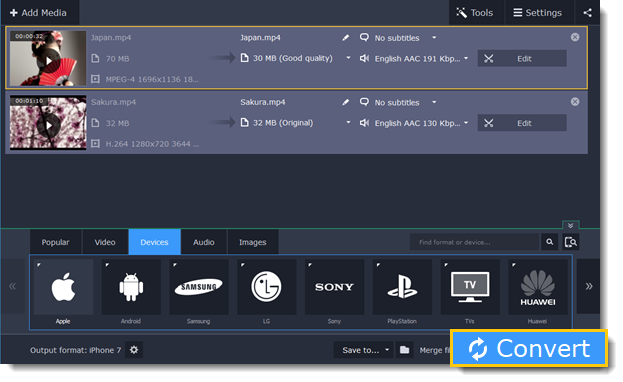
After the videos are ready, all you need is to upload them to the device.
* A preset is a pre-made configuration for a specific device that contains all necessary media properties required by this device.


