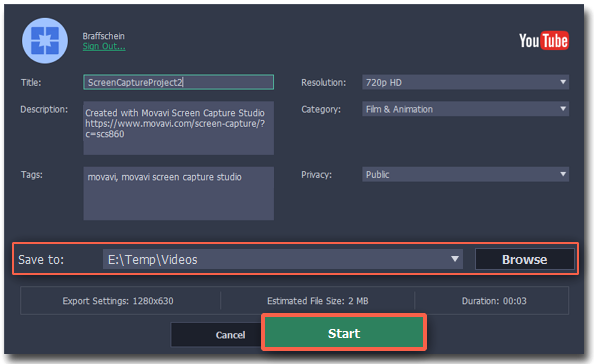|
|
Publishing videos online
Once your video is ready, you can share it to YouTube!
Step 1: Open the Export window
Click the Share button next to Save As and select YouTube.
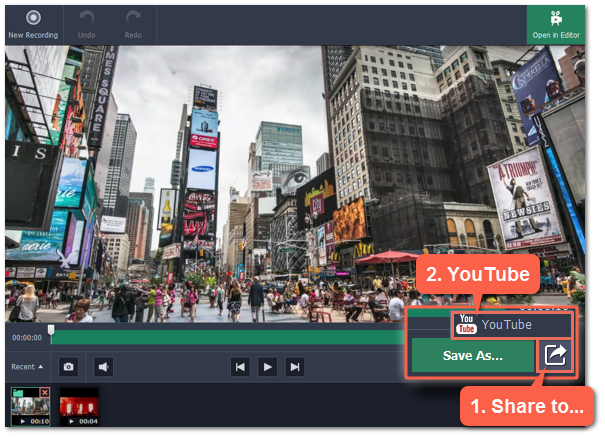
Step 2: Sign in to your account
1. Click Sign In. The authentication page will open in your browser.
2. Sign in to your account and click Allow to let Movavi Screen Capture Studio upload videos.
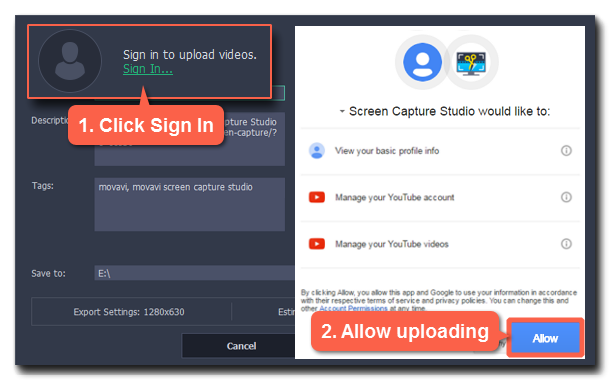
Step 3: Choose a resolution
In the export window, open the Resolution list and choose a resolution that suits your video.
-
For best results, choose a resolution that is equal to or less than the height of your video. For example, if your video is 1280x720, choose the 720p resolution.
-
This resolution will be the highest available quality available for your video. Lower resolutions will be generated automatically by the website.
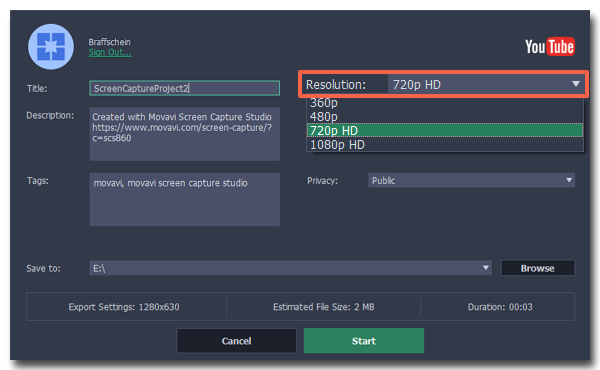
Step 4: Fill in the details
1. Fill in the title and description for your video.
2. Add some tags to help users find videos by relevant topics. Separate tags with commas.
3. Choose a category to help viewers find relevant content.
4. Open the Privacy box and choose who you want to see the video:
-
Private – only you can see the video.
-
Unlisted – the video will not appear for other people unless you give them the link.
-
Public – anyone can access the video.
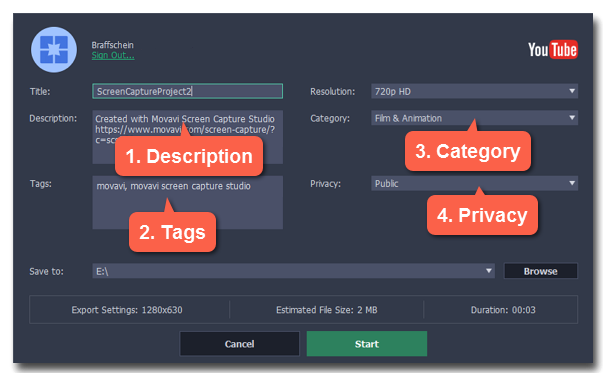
Step 5: Save and upload the video
1. Before uploading, the video will be saved as a file on your computer. To change where the video file is stored, click Browse and select a folder.
2. Check the length and size of the video. YouTube allows users to upload videos up to 15 minutes. To upload longer videos, you need to verify your account.
3. Click Start to begin saving and uploading the video.