|
|
Opening projects
Open a project to continue working on your video.
Where are my projects located?
By default, your projects are saved to "\My Videos\Movavi Video Suite\Projects", but you can save your projects anywhere else you like.
How to open a project
A: Find your project in Explorer and drag it onto the Video Editor window.
B: Find your project in Explorer and double-click it to open it.
C: Click Open Project on the welcome screen. Then, locate the project file in the Explorer box and click Open.
D: Open the File menu and choose Open Project. Then, locate the project file in the Explorer box and click Open.
Restoring work from an autosave
If your computer malfunctions and you cannot save the project, some of your work may be restored using an autosave file. Simply rename the "autosave.mepx" file and open it in the Video Editor to continue working on your project.
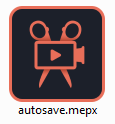
Media use
When you open a previously created project, you may see a message saying that a file is missing from the project. This may happen if one of the files used in the project has been moved somewhere else or deleted from disk. In this case, click Browse in the message box to find the file in its new location, or click Skip to open the project without the missing file. We recommend that you copy all the files to your hard drive before editing.
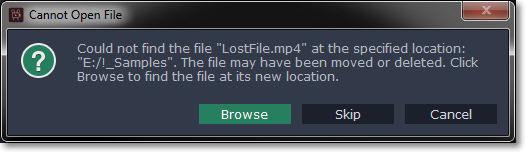
Upgrading to Plus version
The basic version of Movavi Video Editor saves projects in the *.mepb extension. If you've upgraded to Movavi Video Editor Plus and want to keep working on your project from the previous version, you'll need to save it again with the new *.mepx extension. You'll be reminded to do that when you open any *.mepb projects.


