|
|
Merging files
Step 1: Add the files you want to join
Click Add Media in the upper left-hand corner and choose Add Video from the pop-up menu. Open the files you want to join.
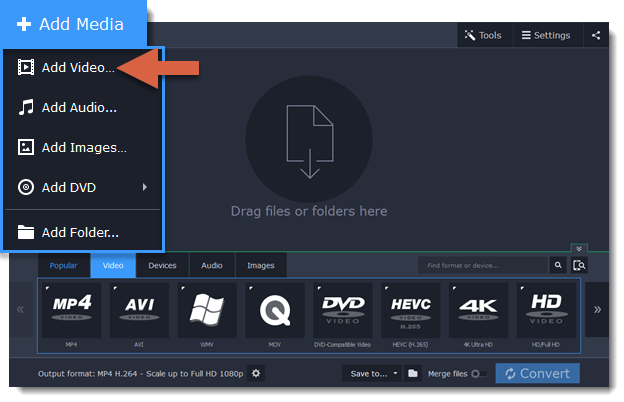
Step 2: Reorder files
The files will appear in the joined video in the same order as they are shown in the list. Drag the files with your mouse to the right order.
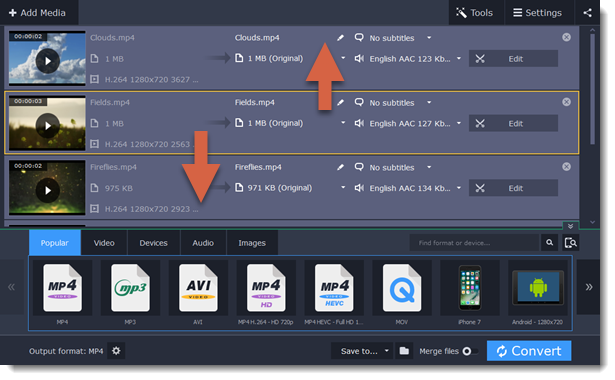
Step 3: Join files
Select the Merge files option at the bottom of the window. All the files in the list will now be queued for joining.
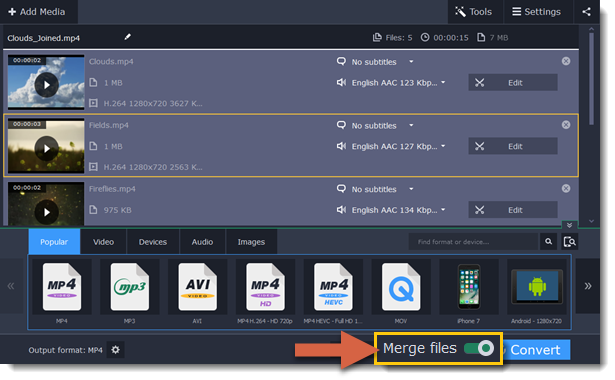
Step 4: Rename the output file
The output file will have the same name as the first file in the list. To change the name:
1. Click the pencil icon  at the top of the file list.
at the top of the file list.
2. Enter the new name in the Output file name box.
3. Click OK.
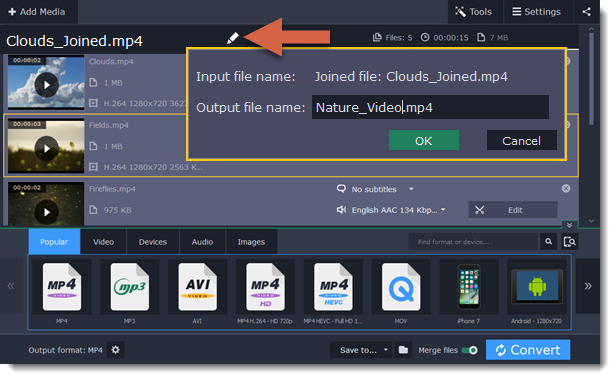
Step 5: Convert
1. Select an output format for the new video. See also: Choosing output format
2. Click the folder icon  next to the Save to box and choose where to save the output video.
next to the Save to box and choose where to save the output video.
3. Click Convert to start joining the files.
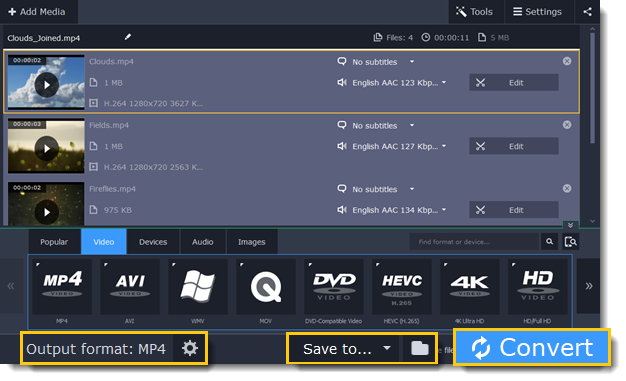
Troubleshooting
If you see an error after selecting the Join files option, make sure that all of the files in the list have the same number of audio tracks. Click the audio information and disable the extra audio tracks. See also: Choosing audio tracks


