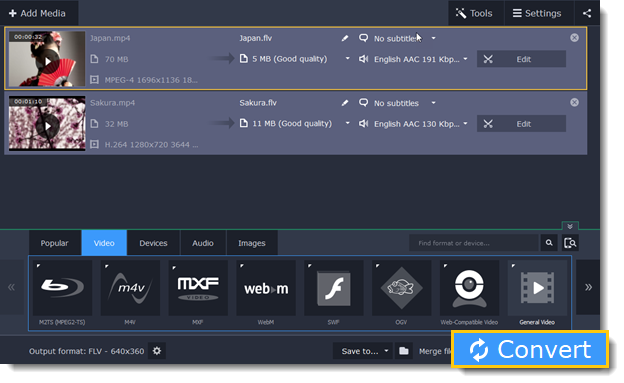|
|
Converting for the web
To upload a video online, whether to a personal website or to a video hosting service, you will need to do two things: convert it into a suitable format and upload it onto the web.
Step 1: Open videos
1. Click the Add Media button and choose Add Video from the pop-up list.
2. A Explorer box will open. Select the files you want to convert and click Open.
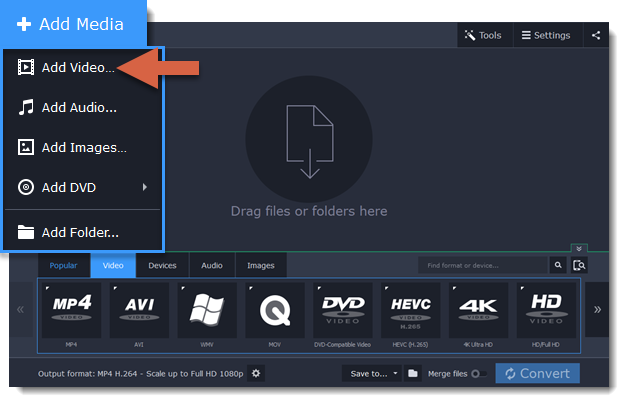
Step 2: Choose a web preset
1. Click the Video tab for video output formats and presets.
2. Use the arrow on the right to scroll through the list and click the Web-Compatible Video group.
3. In the pop-up list, choose the format and resolution that you want to use.
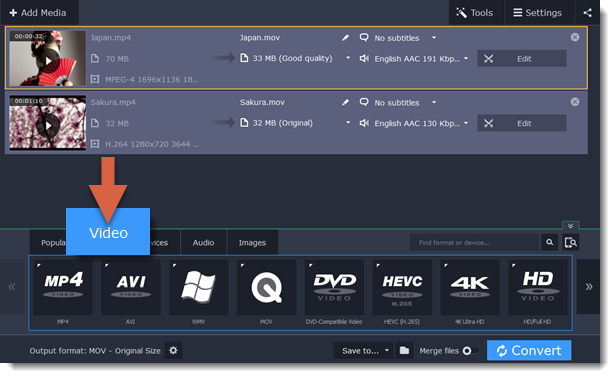
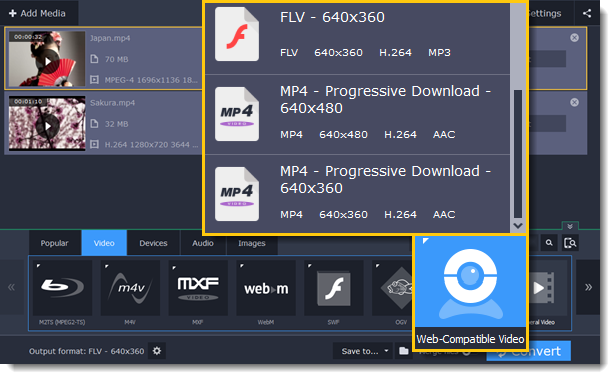
Step 3: Convert and upload
Check the Save to box to see where your web-ready files will be saved. To change the folder, click the folder icon  . When you're ready, click Convert to start processing your videos. When conversion is finished, you can start uploading your files to your blog or website.
. When you're ready, click Convert to start processing your videos. When conversion is finished, you can start uploading your files to your blog or website.