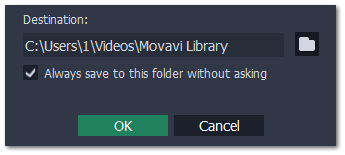|
|
Saving the result
After you've split the scenes and removed unwanted fragments, you'll need to save the resulting clips. The saving options are located in the bottom right-hand corner of the window.
Step 1:
Select how you want to save the file-
If you want to cut the video into several files, select As separate files.
-
If you want to save the video as a single file without the rejected parts, select As a single file.
Step 2:
Click Save.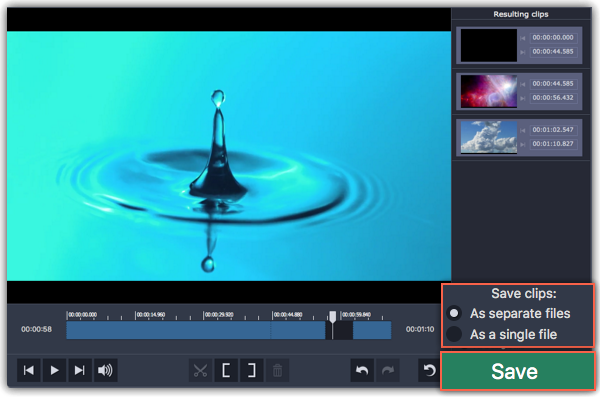
Step 3:
You may be asked to choose a folder for saving the video. Click the folder iconHint: If you want to keep using this folder, choose Always save to this folder without asking. You can always change this option on the Saving tab of the Preferences.