|
|
Choosing output format
After you've added media files, it's time to choose the output format for converting all of the files in the list. Follow the steps below to choose a video output format.
Step 1: In the lower half of the window, click the Video tab to see a list of video formats.
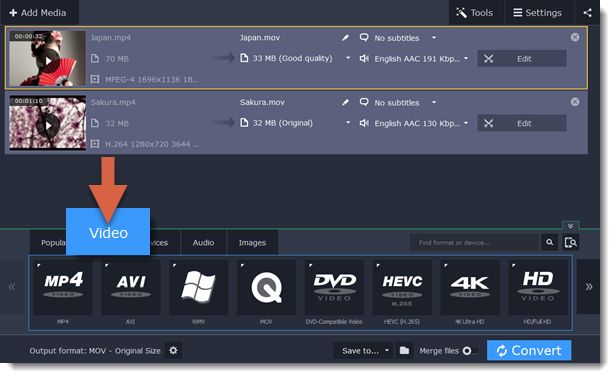
Step 2: Click the video format that you want to convert the files to. A list of presets for this format will appear.
Step 3: Choose the video codec and resolution that you want to use.
To convert without changing the resolution, choose the preset marked with "Original size" or "Same as input".
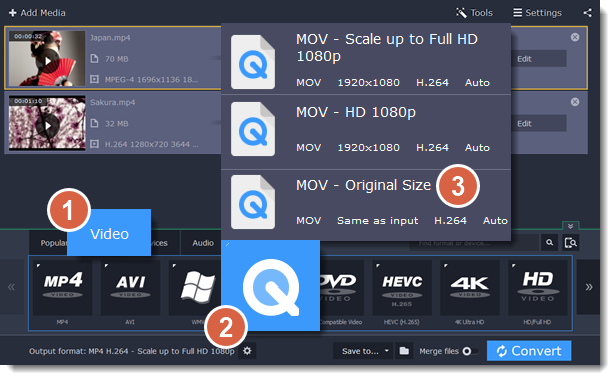
Each preset displays information about the video, audio, and other output parameters that can help you choose the right one.
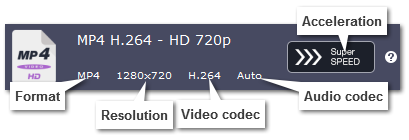
Choosing the right resolution
A video's resolution is its size in pixels, horizontally and vertically. It is usually listed as the width times height: 1920x1080, or just the height: 1080p. This means that the video is 1920 pixels long and 1080 pixels tall. The higher a video's resolution, and the more pixels it has, the more detail it can preserve.
First of all, you need to know the original file's resolution. To do that, check the video information next to the file's preview. When you choose the output resolution, select the same resolution to preserve the original quality, or choose a lower resolution to reduce the file size.
Advanced settings
If you can't find a suitable preset, you can select the necessary properties manually. Click the Customize button next to the 'Output format box to modify the video and audio properties of the currently selected preset.


