|
|
Adjusting colors
Not all videos turn out perfect: some may be slightly darker or less saturated than we want them to be. Luckily, you can adjust your videos' brightness, contrast, hue, and saturation right from the converter!
Step 1: Click the Edit button next to the video or photo you want to adjust. The editing window will open.
Step 2: In the editing window, switch to the Adjustments tab.
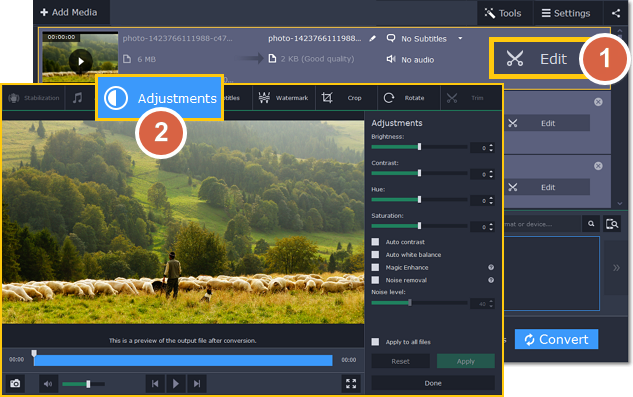
Step 3: Adjust the colors:
-
Drag the sliders to change the brightness, contrast, hue, and saturation of the photo and video.
-
Use the Magic Enhance option the automatically fix the brightness, contrast, and saturation of the video or photo.
-
If the colors look unnatural, try the Auto white balance option.
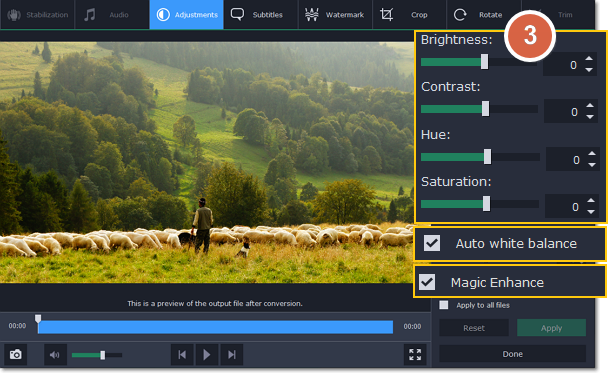
Step 4: When you're satisfied with what you see in the preview, click Apply. To batch-process other files in the list with the same adjustments, select Apply to all files.
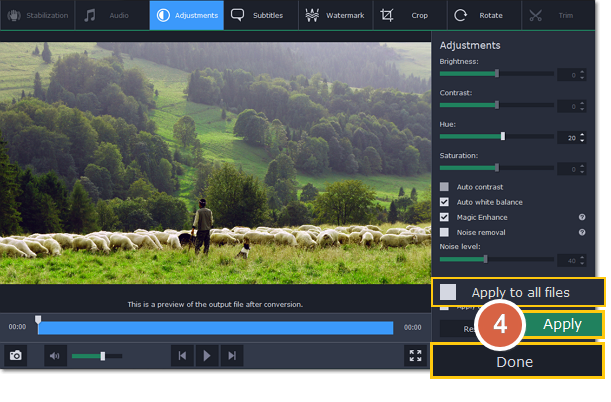
Finally, click Done to close the editing window. All that's left is to select an output format and click Convert to start video processing.
After you've edited the file, its thumbnail will now be marked with a magic wand icon. You can click it to see a list of applied effects. To remove adjustments, select it in the list and click Remove.
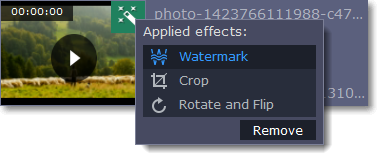
See also:


