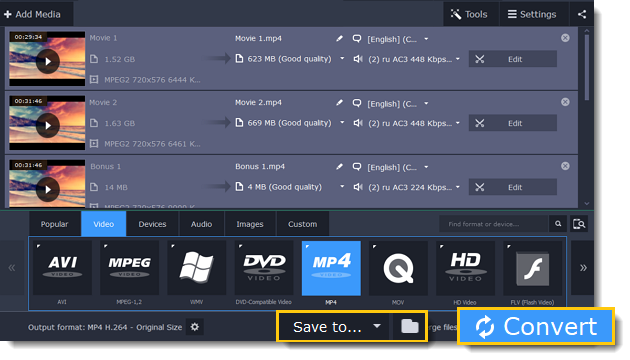|
|
Converting DVDs
The era of the DVD disc is coming to an end, and not all homes now have a DVD drive. Make your favorite movies future-proof by backing them up to your computer.
Step 1: Open DVD
1. Insert the disc into your DVD drive. If you have an external DVD drive, connect it to the computer.
2. Click Add Media in the upper left-hand corner of the window.
3. Hold your mouse pointer over Add DVD.
4. Click the disc name in the menu that appears. If you don't see the DVD in the list, click Open DVD and find the DVD location.
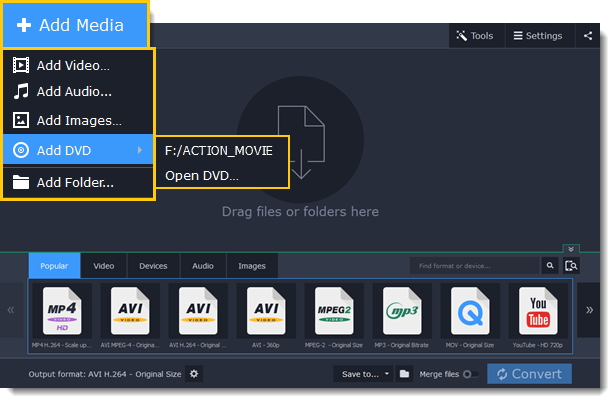
Tip: some DVDs are protected from illegal copying and cannot be converted. Movavi Video Suite is not intended for copying protected media.
Step 2: Choose video format
1. In the lower part of the window, click the Video tab to see a list of video formats.
2. Choose the group with the format you like.
3. Click that format and pick a video resolution. To convert with the original resolution, choose the line marked with "Same as input".
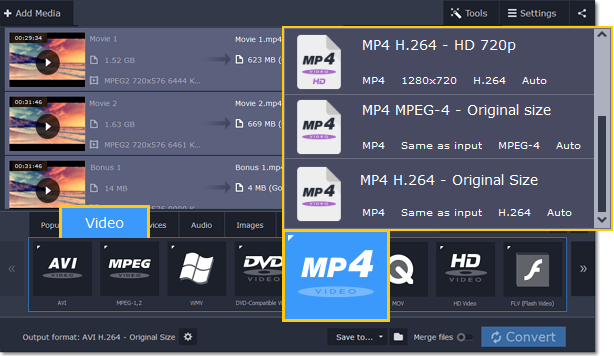
Step 3: Choose files and streams (optional)
Many DVDs come with bonus clips, as well as a number of subtitle tracks. Select just the files you need to save disk space:
Bonus files
To remove bonus files that you don't need, click the  icon to the right of the video.
icon to the right of the video.
Audio tracks
1. Find the audio information in the right-hand part of the file list and click on it to open the list of audio tracks.
2. Deselect the audio tracks that you don't want to keep.
Subtitles
1. Find the subtitle information in the right-hand part of the file list and click on it to open a list of available subtitles.
2. Choose the subtitle track that you want to keep.
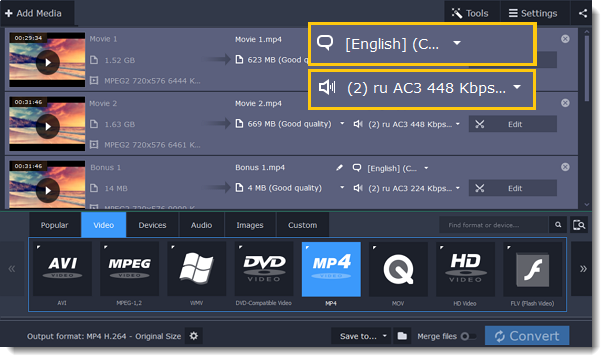
Step 4: Convert
The Save to box at the bottom shows where the DVD movies will be saved after conversion. To save the files to a different location, click the folder icon and choose the new destination folder. When you're ready, click Convert start processing the videos.