|
|
Split video
Split Movie is a lightweight program for quick video editing. With it, you can cut a video file into small scenes or cut out any number of unwanted parts like commercials. To open the video splitter, click Split video on the Video tab of the Movavi Video Suite launcher.
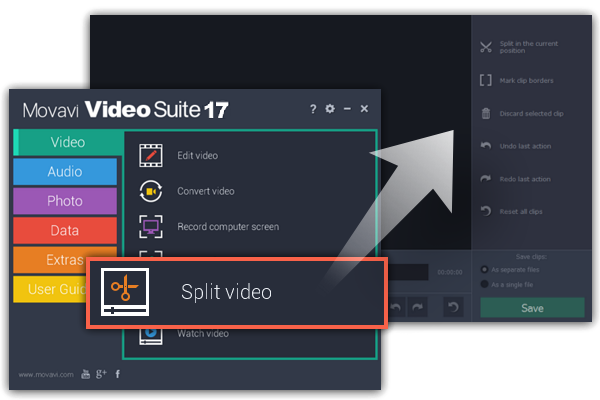
Step 1: Open a video
To open a video file, simply drag it onto the Split Movie window.
Learn more: Open videos
Step 2: Edit the file
Use the Scissors button to cut the video into scenes, then select the scenes you want to remove and click the trash can button.
Step 3: Save the result
In the bottom right-hand corner, choose As separate files to save each scene to its own file, or choose As a single file to save the entire video minus the deleted scenes to one file. Then, click Save and select where you'd like to place the new file(s).
Learn more: Saving the result


