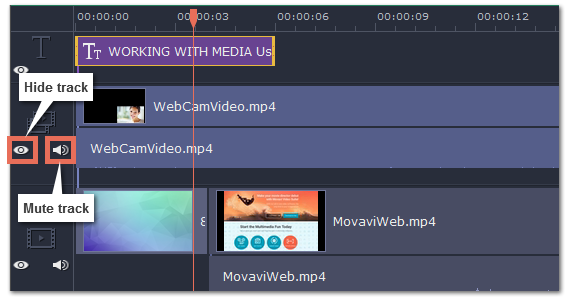|
|
Hiding and muting tracks
If you want to see how your project looks without some clips, you can disable separate clips or entire tracks.
Hiding clips
To hide a clip from view, right-click the clip and choose Hide Clip from the pop-up menu. The clip will not appear in the player or on the finished video until you re-enable it.
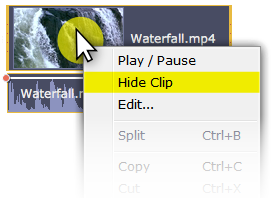
Muting clips
To disable a clip's sound, right-click the clip you want to mute and select Mute Clip from the pop-up menu. The clip will not play in the player or on the finished video.
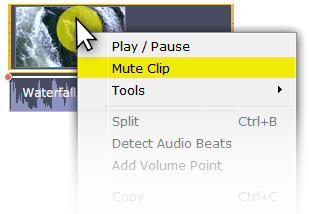
Disabling tracks
To hide an entire track from view, click the eye icon  to the left of the track you want to hide.
to the left of the track you want to hide.
To disable the sound for an entire track, click the speaker icon  to the left of the track.
to the left of the track.