|
|
Using built-in media
Movavi Video Editor comes with an extensive collection of built-in media that you can use in your projects for free.
Step 1: Open the Import tab
Click the Import button in the upper left-hand corner to open the media options.
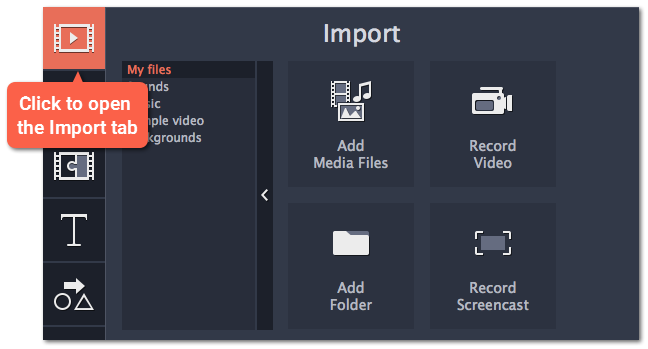
Step 2: Choose a media type
On the left side of the Import tab, you can switch between using your own media files and adding clips from the stock collection.
-
Sounds – fun sound effects and audio samples to make your videos more expressive.
-
Music – instrumental tracks for your background music.
-
Sample video – video clips that you can use as intros, overlays, and animated backgrounds.
-
Backgrounds – image backdrops for your titles and transparent clips.
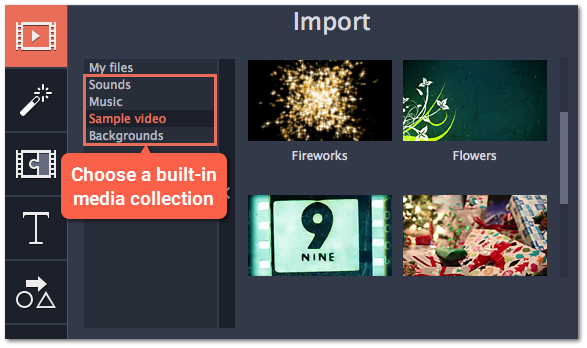
Step 3: Add the clip to your project
To use a stock clip in your project, pick a clip you like and drag it onto the Timeline.
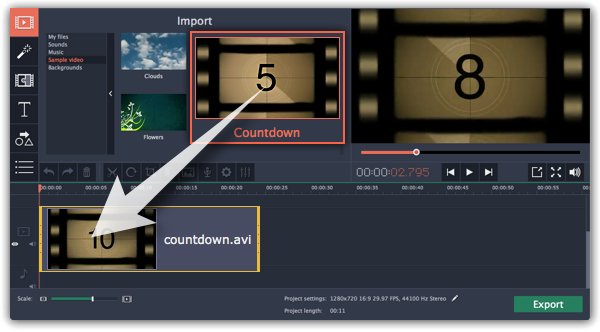
I can't use the stock media clips
The stock media clips are usually downloaded when you start Movavi Video Editor for the first time. If you don't have an Internet connection, the stock media will be unavailable, but the clips will be downloaded the next time you connect to the Internet. Once downloaded, the clips will be stored in your "\Videos\Movavi Video Suite\Media Content" folder.


